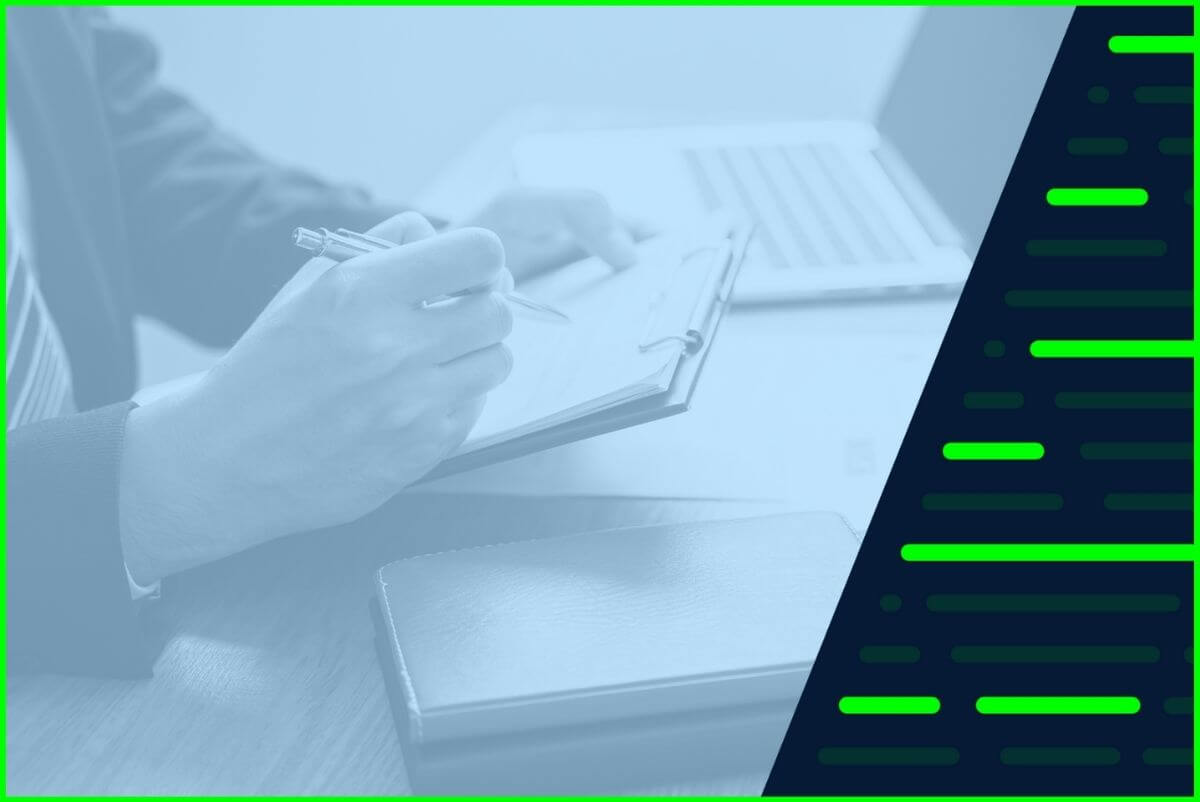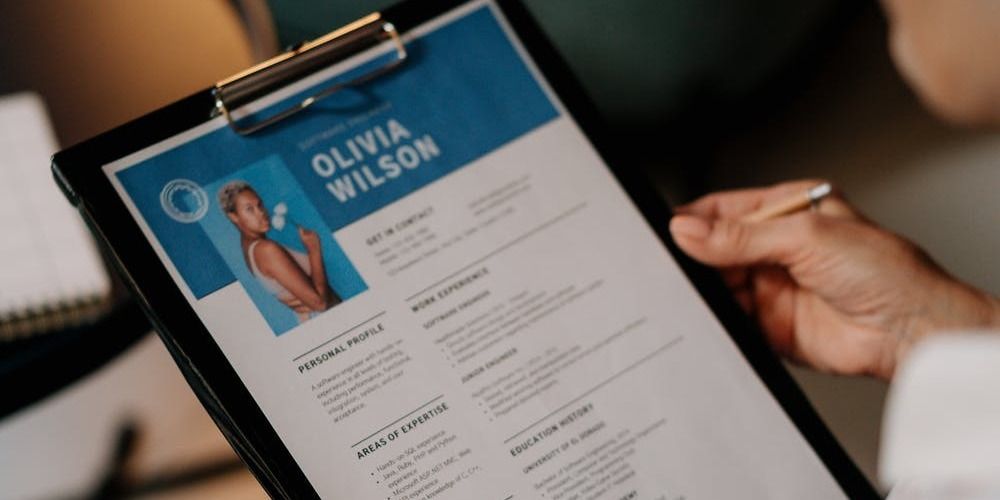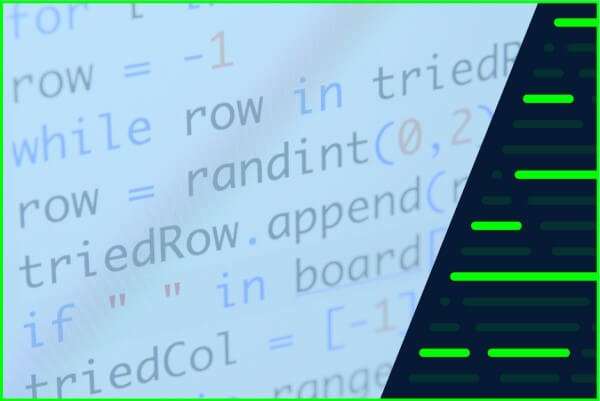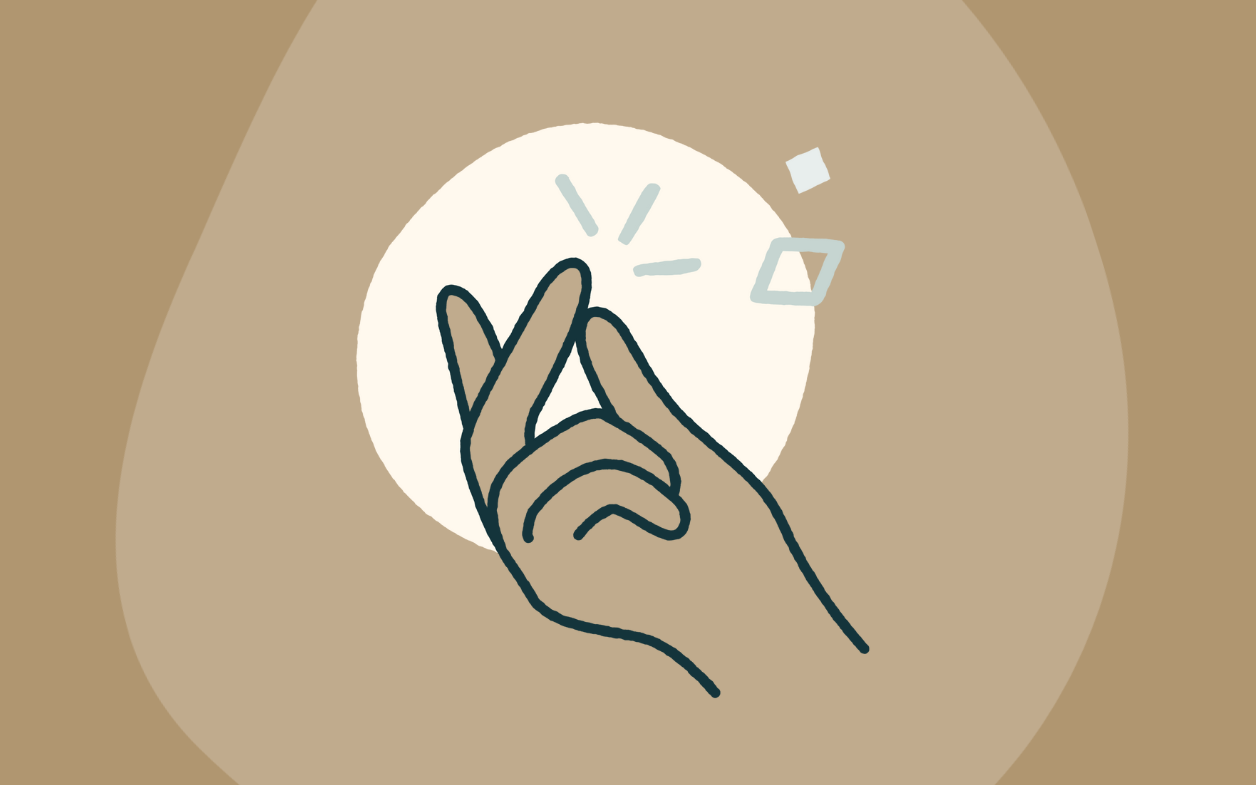Converting handwritten notes typewritten text accurately is no small task. Manual conversion could take more time than is available, while scanning into PDF will likely result in un-editable images. Have you ever wondered if there is a tool designed specifically to 'retype' this text for you? Scroll on down for an introduction to various tools designed specifically to transform handwriting to editable text.
But first, let's discuss one key technology that makes handwriting-to-text possible: Optical Character Recognition (OCR).
What is OCR?
In simple terms, OCR technology equips computers with the ability to read and interpret text from visual sources like printed material, handwritten notes and image files, just like humans do. This technology facilitates the transformation of these text-based images into digital files that can be edited.
Its uses are wide-ranging, particularly benefitting sectors such as data entry, where it significantly simplifies the digitisation and editing process for various types of physical documents like receipts, invoices, and handwritten content.
How does OCR work?
OCR takes a scanned document, saved in an image format like PDF or JPG, and converts it into editable and searchable text. This process includes three steps:
- Pre-processing: The software prepares the image. It aligns the text, removes noise and spots, distinguishes the text from the background, classifies text areas, and adjusts characters as needed.
- Text recognition: The software then matches image shapes with known text patterns or character recognition rules. If the text is handwritten, a two-scan process is used. The first identifies the writing style, and the second maps the recognized symbols to possible characters.
- Post-processing: Lastly, the software verifies the text by comparing it against known terms or rules, enabling error corrections to ensure the accuracy of the final editable text.
What are the different types of OCR?
To fully grasp how OCR works, it's important to understand its various forms and their abilities in document interpretation. Here are a few types:
- Optical Character Recognition (OCR): This is the standard form of OCR that identifies printed characters in a document.
- Intelligent Character Recognition (ICR): An advanced version of OCR, ICR can recognize handwriting from scanned documents or photos.
- Optical Mark Recognition (OMR): Used mainly for checkboxes and filled-in circles, like those on a multiple-choice test, OMR can recognize the presence or absence of a mark in a specific location.
These OCR variations can function individually, or collectively. Some of the examples below illustrate how these technologies can intertwine to enhance their effectiveness.
12 tools for converting handwriting to text
OCR tools can be grouped into several categories depending on different criteria such as source, functionality, and the type of media they're interpreting. Some of these tools are specialized and perform a specific function, while others are multifaceted and can offer multiple features.
For instance, alongside recognizing printed text, there are OCR tools that support real-time text recognition, handwriting recognition and include a mobile app scanning feature. Here, are our top thirteen picks for converting handwriting to editable text accurately.
Open-source tools
Open-source OCR tools are free, adjustable tools with publicly accessible source codes. Open-source OCR tools are useful when developers need to tailor character recognition functions to fit unique project needs.
1. Tesseract
Tesseract is an open-source software developed by Google that deciphers and recognises text across 100+ languages. It leverages the character patterns within various types of handwriting to convert them into digital text. This tool functions on multiple types of written input and can generate a diverse range of output formats.
Despite its lack of a dedicated website, all necessary resources including codes, updates and guides can be found on Google's Developer pages and on GitHub.
Pros:
- High accuracy in recognizing text
- Supports over 100 languages
- Cost-effective due to its free access
- Offers customization options for specific fonts or languages
Cons:
- Setup process may be complex
- Struggles with low-quality scans
- Its guides and documentation could be insufficient
- Lacks a built-in graphical user interface
2. CuneiForm
CuneiForm, is an open-source tool that converts scanned documents or image files, including handwriting into manipulable text while preserving the initial structure. It supports both one-off and batch processing, allowing a range of tasks to be completed efficiently.
Pros:
- Converts scanned documents to editable format
- Preserves original layout and fonts
Cons:
- Can struggle with unclear handwriting
- Accuracy may vary in automated scanning
Proprietary OCR tools
Unlike open-source tools, proprietary OCR tools have closed source codes and are commercially available. Customers usually need to buy or subscribe for their use. They're generally used in businesses or professional settings where high accuracy and extensive features are paramount.
3. Adobe suite
OCR feature is capable of recognising and interpreting text in scanned documents, even making solid attempts at deciphering handwritten content. The process is further streamlined by the Adobe Scan mobile app, which lets you scan documents directly from your device and export them into various file formats. This method facilitates easy editing from your desktop, enhancing overall productivity.
Adobe Scan mobile app and Adobe Acrobat Pro DC provide an efficient handwriting-to-text conversion process using OCR. Scan enables high-quality image capture of notes and improves readability with automatic color enhancement and manual cleanup.
Scanned documents can be read on your phone or computer and Further refinement is done using Adobe Acrobat Pro DC - Adobe's PDF editing software, to organize pages, share PDFs and highlight or comment on key information. The combined use of these tools makes for a seamless note-taking and digitization process.
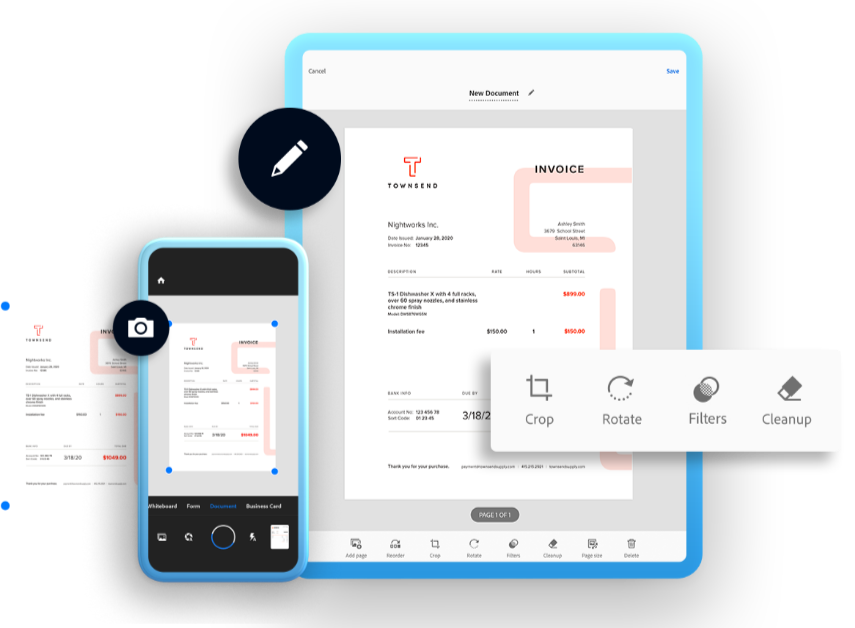
Pros
- Intuitive, user-friendly interface
- High-quality PDF editing and formatting tools
- Ability to convert various file types to and from PDF
Cons
- Handwriting recognition may not be as reliable or consistent as other programs
- Occasionally slow performance on larger files
- High subscription cost compared to similar software
4. Ephesoft
Ephesoft automates the interpretation of handwritten documents, including cursive writing into useful data by using ICR and OMR to make this possible. It can even handle forms with checkboxes or signatures without requiring fixed templates, which can be a real game-changer for efficiency.
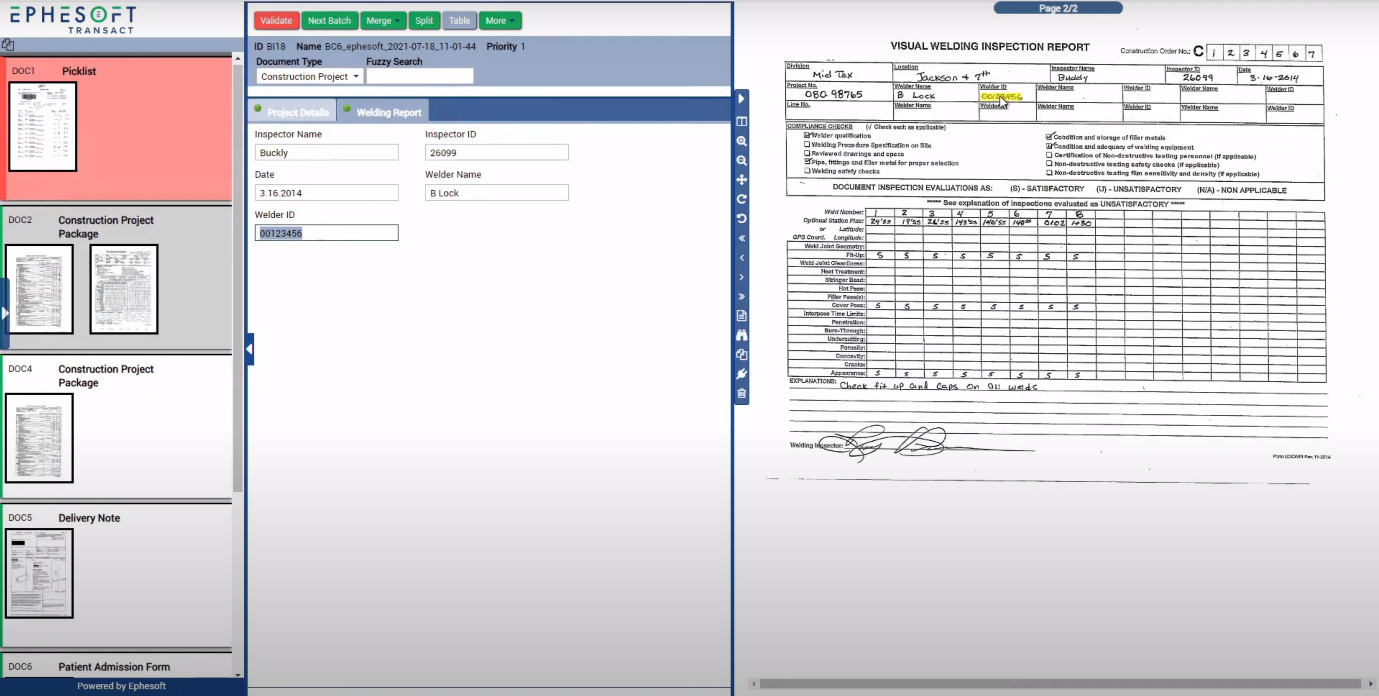
Pros:
- Ease of configuration from a developer's perspective
- Excellence in recognizing handwriting, even on low-quality documents
Cons:
- Users may face a steep learning curve to fully comprehend its capabilitiesUI is complicated
- The interface could be more user-friendly in its design and layout
Online tools
Web-based OCR services are practical tools for smaller, one-time tasks, as they require no software installation and allow users to upload documents for text conversion. The inherent benefit of these platforms is their accessibility from any device connected to the internet, making them a convenient choice for quick or infrequent conversions.
5. Wondershare HiPDF
Wondershare HiPDF is another online tool offering OCR conversion and editing services in its paid version. Capable of converting scanned PDFs, images and handwritten texts into editable formats quickly with cloud technology for fast conversion speeds; accessible on Windows as well as Mac computers.
Known as one of the more cost-effective solutions in the market, its standard premium service is generally priced at US $5.99 per month, although discounted rates are offered occasionally.

Pros:
- User-friendly and versatile
- High accuracy in conversions
- Supports a wide range of languages
Cons:
- Free version has size and page count limitations
- Essential features like OCR requires a paid subscription
- Advanced features like batch processing and range selecting are only available in paid version
6. Pen to Print
Pen to Print offers both a mobile app and an online version. The tool uses OCR technology to convert handwriting from scanned images or PDFs into editable digital text on the website itself. Trained to recognize a variety of handwriting styles - block letters, cursive, and standard script, it stands out in reading cursive and even illegible handwriting.

Pros:
- Free trial offering up to 10 conversions for new users
- Capable of deciphering complex handwriting
- High-quality OCR document scanning capabilities
- Provides refined, scanned text
Cons:
- Formatting post-conversion may not always be exact
- Lack of additional features in the premium version
- Versioning system could be more user-friendly
7. OnlineOCR
Online OCR extracts text from images, PDFs, and scanned documents, even accepting various image types and maintaining the original layout. This versatile tool allows conversions on mobile, PC, or Mac.
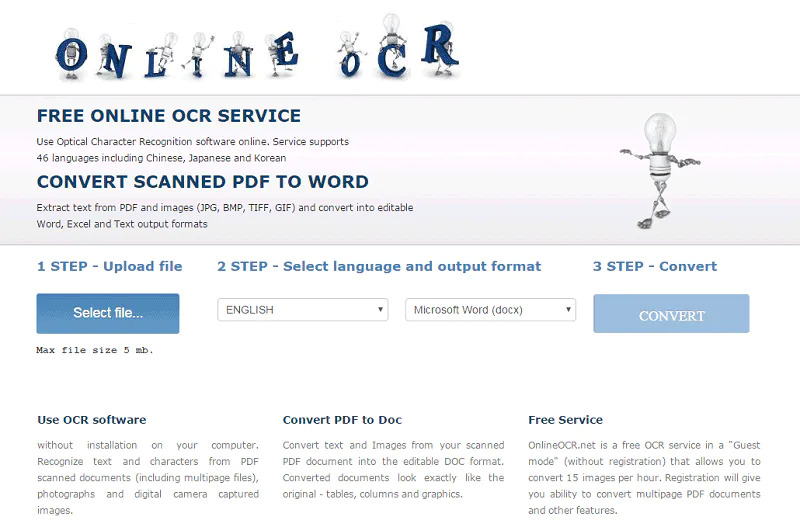
Pros:
- Free use
- Supports various file types
- Retains original structure
Cons:
- Conversion limit for guests (limits them to 15 conversions per hour)
- Automatic deletion of guest files
- File storage requires registration
Mobile apps
Mobile apps leverage OCR technology to convert handwriting into digital text, offering portability and convenience. These user-friendly apps scan texts using your device's camera, support multiple languages, and enable on-the-go document scanning and editing in various file formats. Quick sharing and cloud-syncing capabilities mean that these apps offer dynamic solutions for handwriting conversion tasks.
8. Evernote
Primarily a note-taking application, Evernotes mobile app uses OCR technology to convert handwriting to text. It offers on-the-go handwriting capture capabilities on Android and Apple devices, turning notes into searchable documents and recognizing specific words in various formats like JPEGs, PNGs, and GIFs. They offer a free basic package, but OCR recognition is onlyavailable only in the paid version.
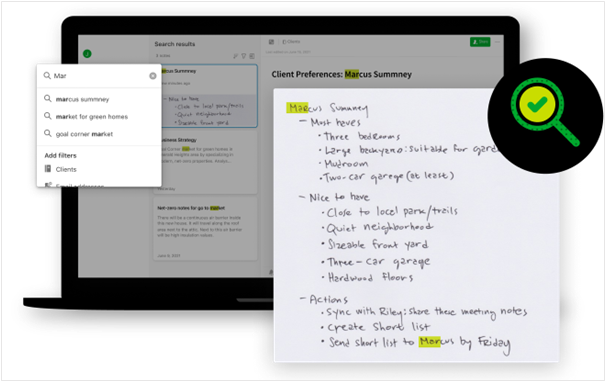
Pros:
- Provides a 14-day free trial testing all features
- User-friendly with efficient searchability of handwritten text
- Handles multiple handwriting styles and languages effectively
Cons:
- Requires certain text orientation for optimal performance
- Indexing may produce multiple results for one word
- Limited support for only 11 handwritten languages
9. Microsoft Office Lens
Microsoft Lens is a mobile app for iOS and Android devices that uses OCR technology to convert images of documents, whiteboards, and more into editable files. Notably, it can digitize printed or handwritten text into searchable formats. A free app, it requires a premium subscription for multi-page document scanning.
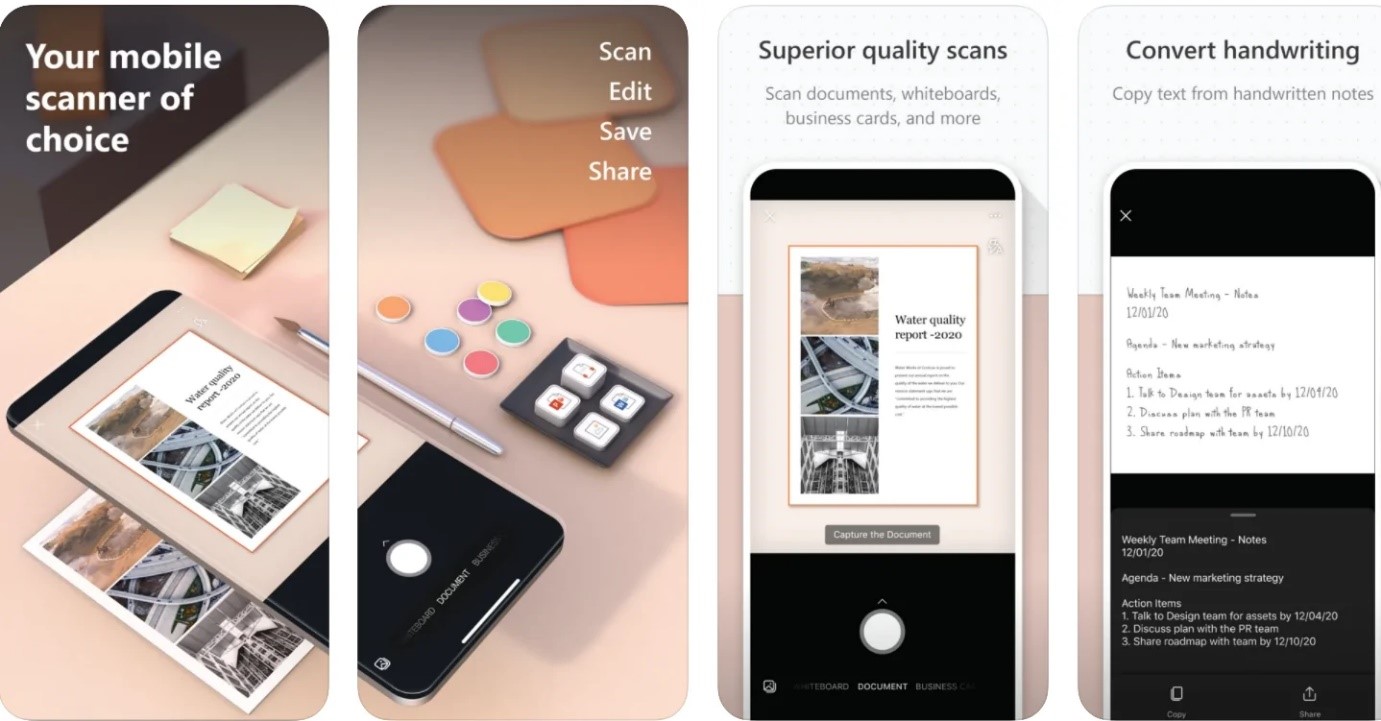
Pros:
- Free and compatible with iOS and Android
- Seamless integration with the Microsoft Suite and automatic image enhancement features
- Converts images into multiple formats
- Efficient digitization of printed or handwritten text
Cons:
- Requires premium subscription for multi-page documents
- Some users report limited handwriting recognition capability
- Optimal results require good lighting
10. MyScript Nebo
Nebo is an AI-powered note-taking app with handwriting recognition capabilities supporting 66 languages. It efficiently converts handwritten notes into digital content and includes features like gesture controls, sketching tools, and math conversions. It's designed for optimal use with a digital pen, streamlining the transcription process for ready-to-share digital notes.

Pros:
- Capable of synchronizing across devices
- Exceptional handwriting recognition tools
- Provides a customizable note-taking experience
Cons:
- Optimal performance requires Apple Pencil or compatible stylus
- Limited options for pens/highlighters
Real-time tools
Real-time tools provide instant OCR results, useful for immediate digitization and processing during live presentations or video conferences.
11. Google Lens
Google Lens is a powerful, free visual search tool, using machine learning technology to analyze images and provide relevant information. Key capabilities include real-time translation, text copying from images, and step-by-step homework assistance. Noted advantages are its real-time translation, and object identification.
Pros:
- Real-time translation
- Informative object identification
- Free and cross-platform
Cons:
- Variable accuracy due to image quality
- Limited iOS functionality
- Requires a stable internet connection
12. Text Fairy
Text Fairy is another OCR-driven solution, which is well-equipped to convert a scanned image to text and supports more than 50 languages.
Pros:
- Ease of use
- Ability to correct data within the app, whilst preserving the document's formatting
Cons:
- Struggles with converting low-resolution images or unclear handwritten texts
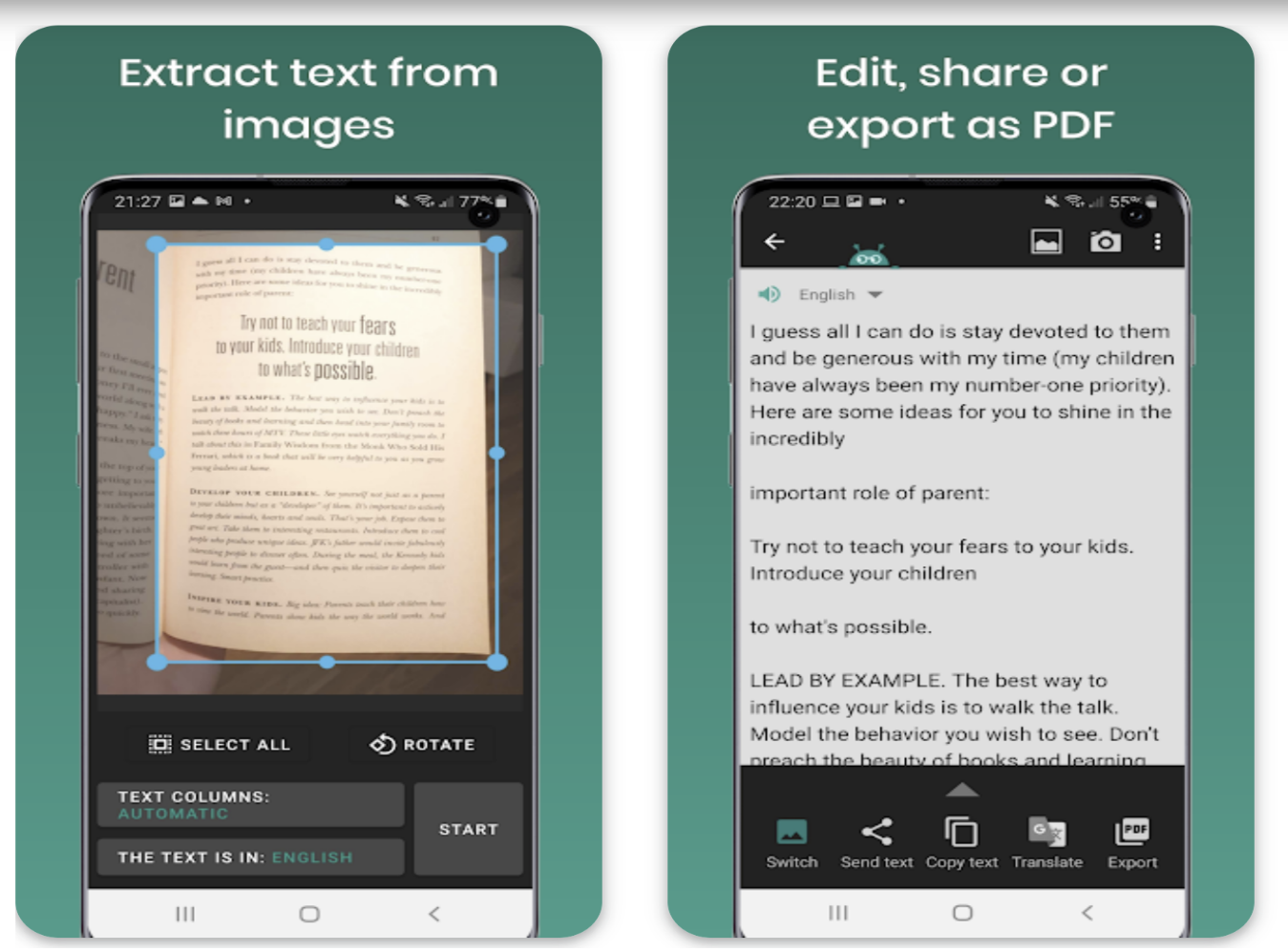
Do you have the right tool for converting handwriting to text accurately?
The combination of OCR, ICR, and OMR technologies to accurately convert handwritten text into an editable digital format is a significant move towards greater operational efficiency.
This is largely due to the considerable reduction in manual tasks these tools provide. Each conversion tool, with its unique technology mix, has its own strengths and weaknesses. The choice ultimately depends on your specific needs, objectives, and budget. A handy tip – try before you buy. See if there's a free trial available. It's the best way to determine if it's the right fit for your circumstances.